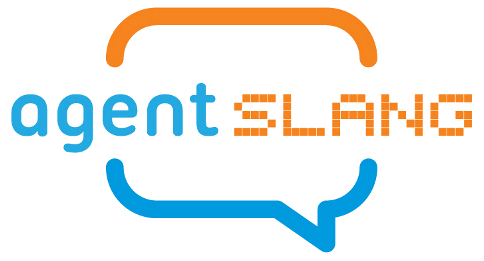Installation
we use specific versions of these softwares in AgentSlang
Java JDK 1.8 (jdk-8u191-windows-x64)
Python 3
gradle-4.10.2-bin
chromedriver
Linux installation
How to build “agentslang” on Ubuntu?
1. Update
sudo apt-get update & sudo apt-get upgrade
2. Install dependencies using the following command.
sudo apt-get install openjdk-8-jdk git gradle
5. Create a folder in order to clone the agentslang source code and go to that folder.
cd {WORKSPACE}
mkdir agentslang
cd agentslang
6. Clone agentslang sourcecode from INSA git using following command (enter your username and password when you asked for).
git clone https://github.com/AgentSlang/agentslang.github.io
7. Go to the following folder inside cloned items.
# In Workspace
cd agentslang/agentslang.github.io/pages/src
8. Give permission to run gradlew bash using the following command.
chmod u+x gradlew
9. Build it using the following command.
./gradlew installDist
10. The output execuatble version will be in the following folder.
{WORKSPACE}/agentslang/agentslang.github.io/pages/src/AgentSlang/build/install/AgentSlang
Windows installation
1. Download and install JDK8.
https://www.oracle.com/technetwork/java/javase/downloads/jdk8-downloads-2133151.html
2. Define JAVA_HOME variable for JDK path in “Environment Variables”.
JAVA_HOME = C:\Program Files\Java\jdk1.8.0_191
3. Download and install TortoiseGit.
https://tortoisegit.org/download/
4. Create a folder in order to clone the agentslang source code.
5. Clone agentslang sourcecode from INSA git using the following URL (enter your username and password when you asked for).
https://github.com/AgentSlang/agentslang.github.io
6. Download Gradle and extract it in your system.
https://gradle.org/releases/
7. Configure Gradle bin path in “Environment Variables”.
{Path}\gradle-4.10.2\bin
8. Open a Command prompt and go to the following folder.
cd agentslang/agentslang.github.io/pages/src
9. Build it using the following command.
gradlew installDist
10. The output execuatble version will be in the following folder.
{WORKSPACE}/agentslang/agentslang.github.io/pages/src/AgentSlang/build/install/AgentSlang
Basic working test
You can verify AgentSlang is working properly by doing cd {WORKSPACE}/agentslang/agentslang.github.io/pages/src/AgentSlang/build/install/AgentSlang/bin # In GNU/Linux ./AgentSlang -config ../config/test_configurations/basic_test.xml -profile profile1 # In Windows AgentSlang -config ../config/test_configurations/basic_test.xml -profile profile1
These information should be printed in your terminal (INFORM)[org.ib.bricks.Test2] {id=1, language=none, data=’Hello-t2:1’} (INFORM)[org.ib.bricks.Test2] {id=0, language=none, data=’Hello-t1:0’} (INFORM)[org.ib.bricks.Test2] {id=1, language=none, data=’Hello-t1:1’} (INFORM)[org.ib.bricks.Test2] {id=2, language=none, data=’Hello-t2:2’} (INFORM)[org.ib.bricks.Test2] {id=2, language=none, data=’Hello-t1:2’}